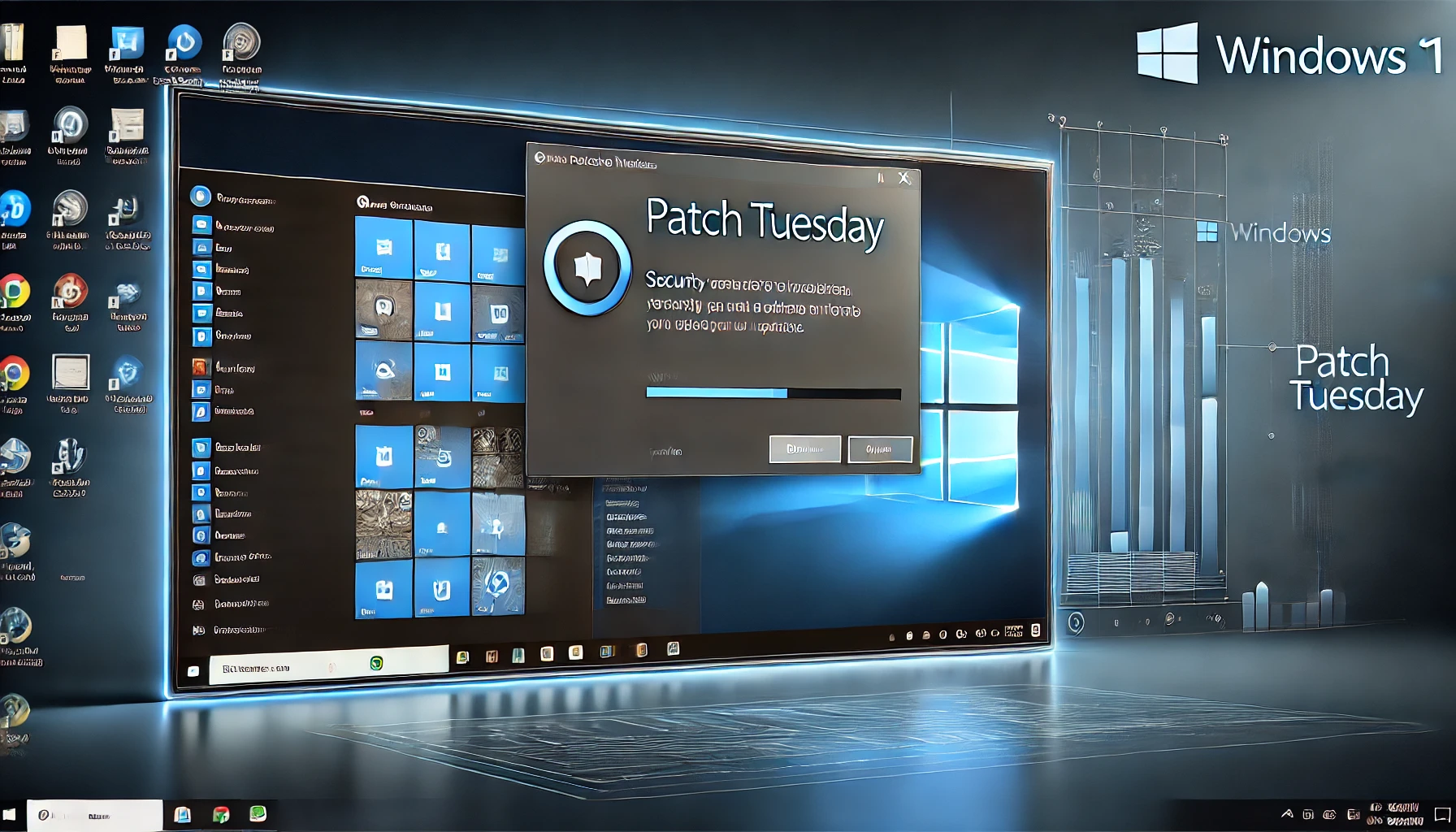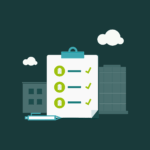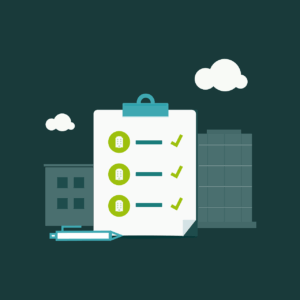Ah, Patch Tuesday—the monthly ritual where Microsoft sprinkles updates across our Windows systems like clockwork. This August, we’ve got updates for three versions of Windows 11: 23H2, 22H2, and 21H2. Whether you’re an IT pro managing a fleet of machines or just someone who wants to stay on top of their system’s health, here’s what you need to know in a straightforward and digestible manner.
What’s New?
This month’s updates, particularly KB5041585, focus on a mix of security improvements and new features that enhance the overall user experience. If you’re running 23H2 or 22H2, you’ll get the KB5041585 update, and for 21H2, it’s KB5041592. These updates bump your build numbers up to 22621.4037 for 23H2, 22631.4037 for 22H2, and 22000.3147 for 21H2.
Why Should You Care?
Security might not be the most exciting topic, but it’s critical. These updates address several vulnerabilities that, if left unchecked, could expose your system to a variety of threats. One of the more significant fixes in this update is for the BitLocker issue affecting users who have encryption enabled. The previous bug caused the BitLocker recovery screen to appear unexpectedly, which is the last thing you want on a Monday morning.
Beyond just security, Microsoft has also introduced some usability improvements. One notable new feature is the ability to automatically adjust your PC’s time zone based on your location. This might seem like a small change, but it’s a handy feature for those who travel frequently or manage systems across different regions.
Key Highlights by Version
For 23H2 and 22H2:
- BitLocker Issue: As mentioned, a pesky BitLocker screen might show up after restarting your device. If you’re affected, you’ll need to fetch your recovery key from your Microsoft account.
- New Features: The update brings in some useful features, such as time zone auto-detection and enhancements to the cloud PC experience.
- Lock Screen Wi-Fi Connect: The option to connect to Wi-Fi from the lock screen using your Windows account is now gone, all in the name of security (CVE-2024-38143, to be precise).
- Secure Boot Changes: If you’re dual-booting Windows and Linux, pay attention. The Secure Boot Advanced Targeting (SBAT) update could prevent older Linux ISOs from booting. Time to chat with your Linux vendor for an updated image.
For 21H2:
- End of Service: October 8, 2024, marks the end of the line for Windows 11 version 21H2. After that, you’ll be on your own with no more monthly updates, which means no security fixes, leaving your system vulnerable. The message here is simple: Update to a newer version if you want to stay protected.
- Security Tweaks: The update brings in several security changes, including modifications to the Protected Process Light (PPL) protections and updates to the Windows Kernel Vulnerable Driver Blocklist file. These adjustments are part of Microsoft’s ongoing effort to clamp down on threats like Bring Your Own Vulnerable Driver (BYOVD) attacks.
Other Fixes and Improvements
Beyond the major highlights, there are also a number of smaller tweaks that are worth mentioning. Microsoft has resolved an issue where IMEs (Input Method Editors) would sometimes stop responding. This bug was particularly annoying for anyone who needed to switch between different input languages.
Gamers can also rejoice as this update addresses crashes experienced when launching certain games. This fix should ensure a smoother gaming experience post-update, free from those frustrating interruptions.
Servicing Stack Update (SSU)
No update would be complete without a tweak to the servicing stack, which is the backbone of Windows Update. This SSU makes sure that future updates roll out smoothly, so you don’t have to worry about your system throwing a fit the next time Patch Tuesday rolls around.
Known Issues
Here’s some good news: Microsoft hasn’t reported any new issues with these updates. That means you can apply them with a little more peace of mind. However, for 21H2 users, there’s a minor hiccup with changing user account profile pictures, but it’s a limited issue and shouldn’t affect most users.
Final Thoughts
Keeping your system updated is more than just ticking a box—it’s about ensuring you’re protected against the latest threats and maintaining the smooth running of your machine. While these updates may not be packed with shiny new features, they are crucial for maintaining the security and stability of your Windows 11 system.
If you haven’t updated yet, now’s the time. You can do this directly via Windows Update, or if you prefer to handle things manually, you can download the updates for offline installation from the Microsoft Catalog website.
Remember, staying updated is like brushing your teeth—it’s a small step that prevents big problems down the road. Happy updating!